Mastering Your Store: A Guide on How to Edit Products in WooCommerce
Introduction:
Running a successful online store requires not just quality products but also a well-maintained and organized product catalog. In this guide, we’ll walk you through the steps of editing products in WooCommerce, the powerhouse of e-commerce platforms.
Why Edit Your Products?
Before we delve into the how-to, let’s understand why regular product edits are crucial. Updating product information, prices, or images keeps your store fresh, relevant, and aligned with your evolving business strategy. It enhances the user experience, builds trust, and contributes to higher conversion rates.
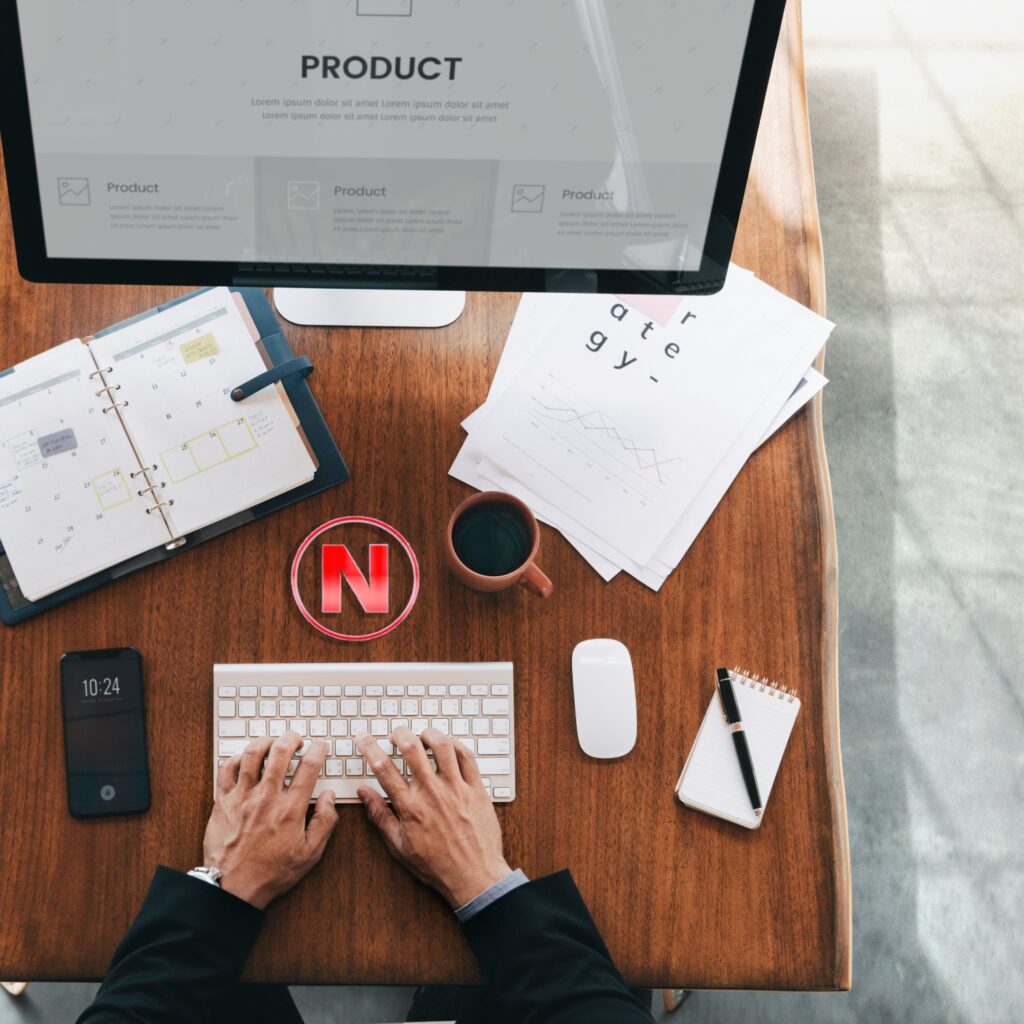
Step-by-Step Guide on Editing Products in WooCommerce:
1. Login to Your WooCommerce Dashboard:
Access your WordPress dashboard and navigate to the WooCommerce section.
2. Select “Products”:
Click on the “Products” tab to view your product list.
3. Locate the Product You Want to Edit:
Scroll through the list or use the search bar to find the specific product you wish to edit.
4. Click on the Product:
Once you’ve located the product, click on its name to access the editing interface.
5. Update Product Details:
In the product editor, you can modify various details such as title, description, pricing, stock status, and more. Take the time to ensure all information is accurate and up to date.
6. Manage Product Images:
You can add, remove, or rearrange product images in the “Product Gallery” section. High-quality and appealing images enhance the visual appeal of your products.
7. Adjust Product Variations:
If your product has variations (such as sizes or colors), navigate to the “Variations” tab to make any necessary adjustments.
8. Review Inventory Settings:
Ensure that your product’s stock status and inventory settings are accurate. This is crucial for managing stock levels and preventing overselling.
9. Set Product Categories and Tags:
Categorize your product appropriately to improve navigation for your customers. Add relevant tags to enhance searchability.
10. Save Changes:
Once you’ve made the necessary edits, don’t forget to click the “Update” button to save your changes.
Best Practices for Product Editing:
- Regularly review and update product information.
- Optimize product descriptions for SEO.
- Keep images visually appealing and reflective of the product.
- Monitor stock levels to avoid overselling.
Conclusion:
Efficiently managing your product catalog in WooCommerce is a key aspect of maintaining a successful online store. Regularly updating and editing products not only keeps your store current but also ensures a positive shopping experience for your customers.
If you ever find yourself needing assistance with updating products or adding new ones, remember that at NZ Websites, we provide fast support to address these issues promptly—even if you’re not an existing client. Take advantage of the robust editing features in WooCommerce, and let us help you keep your store at its best.





